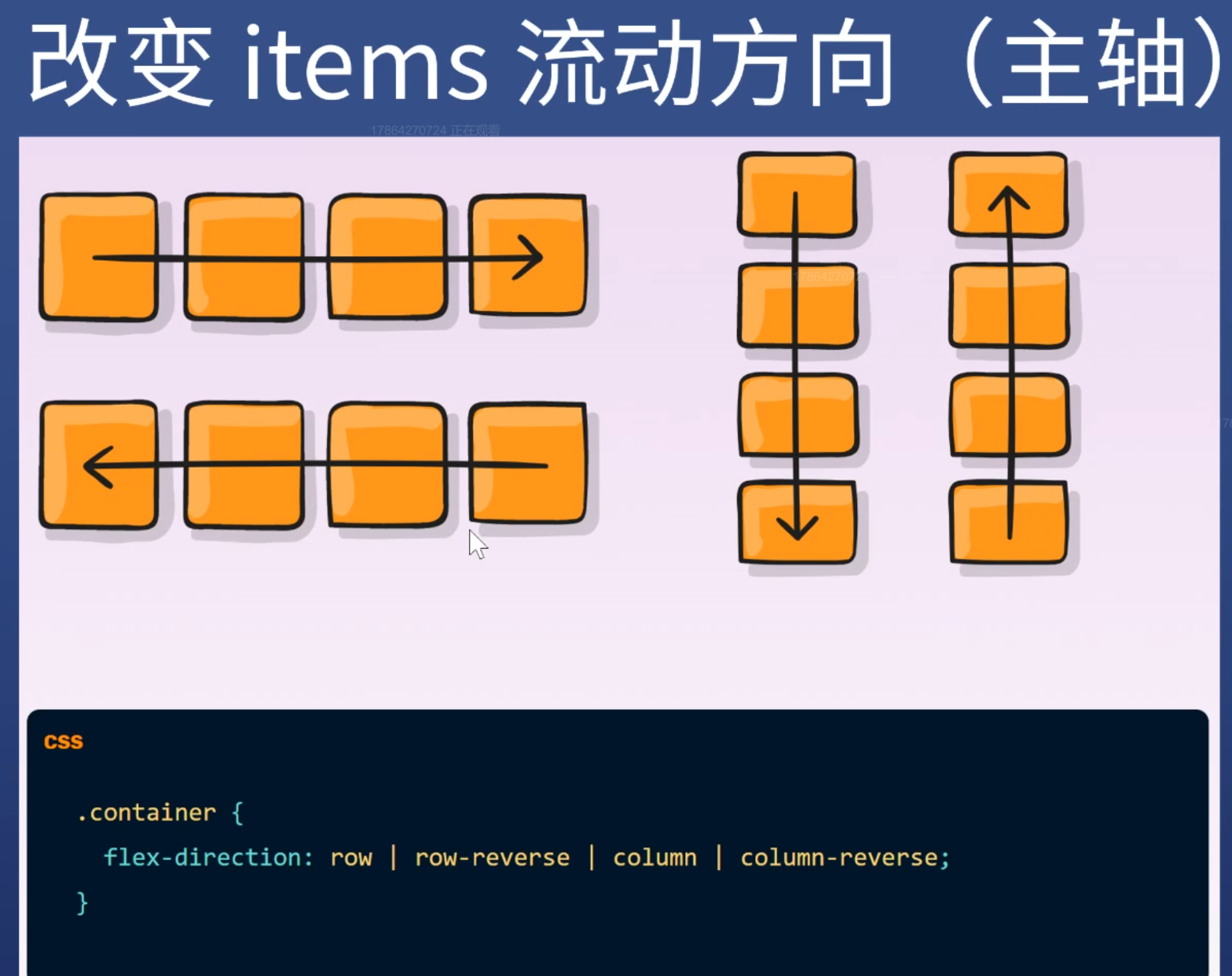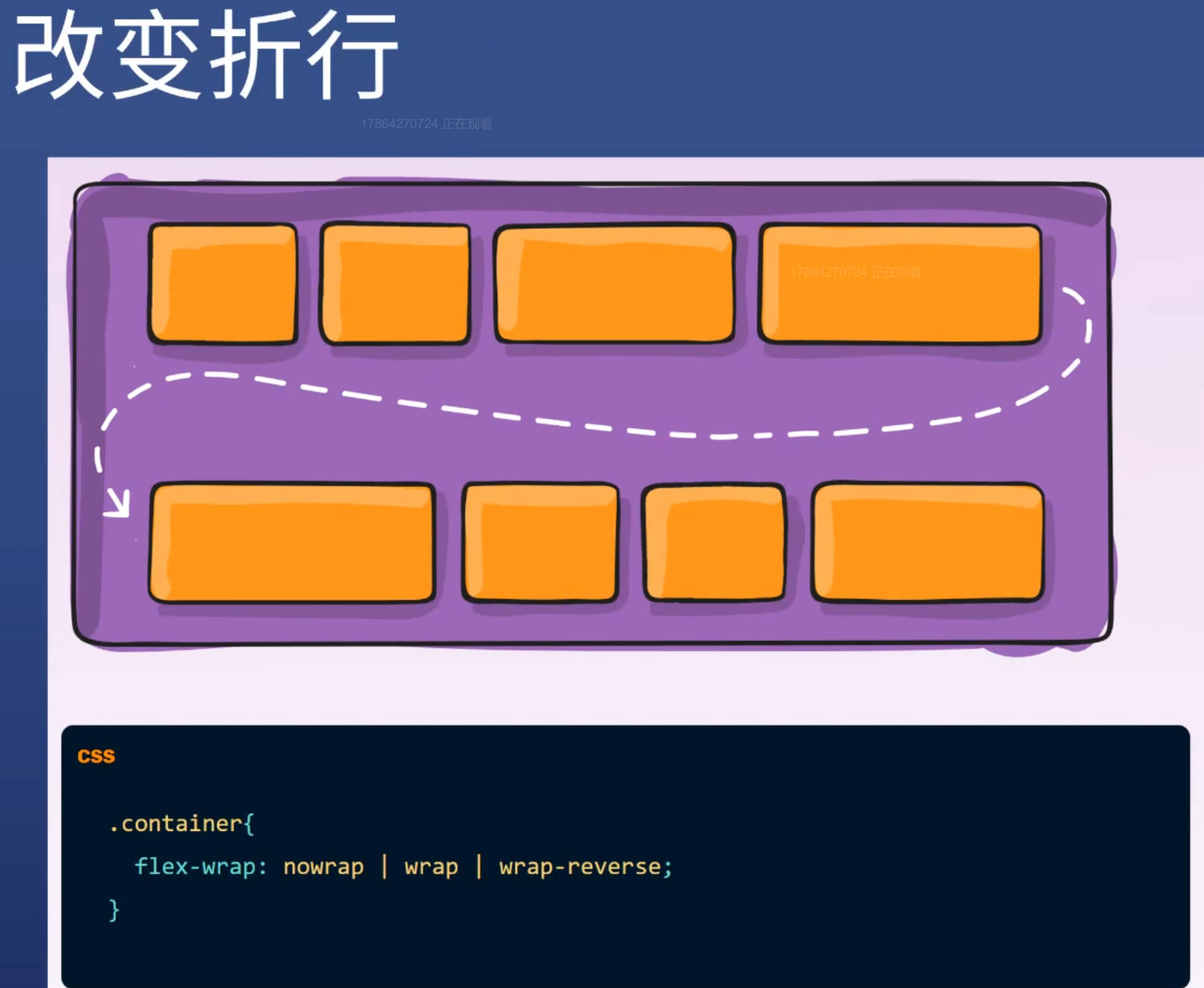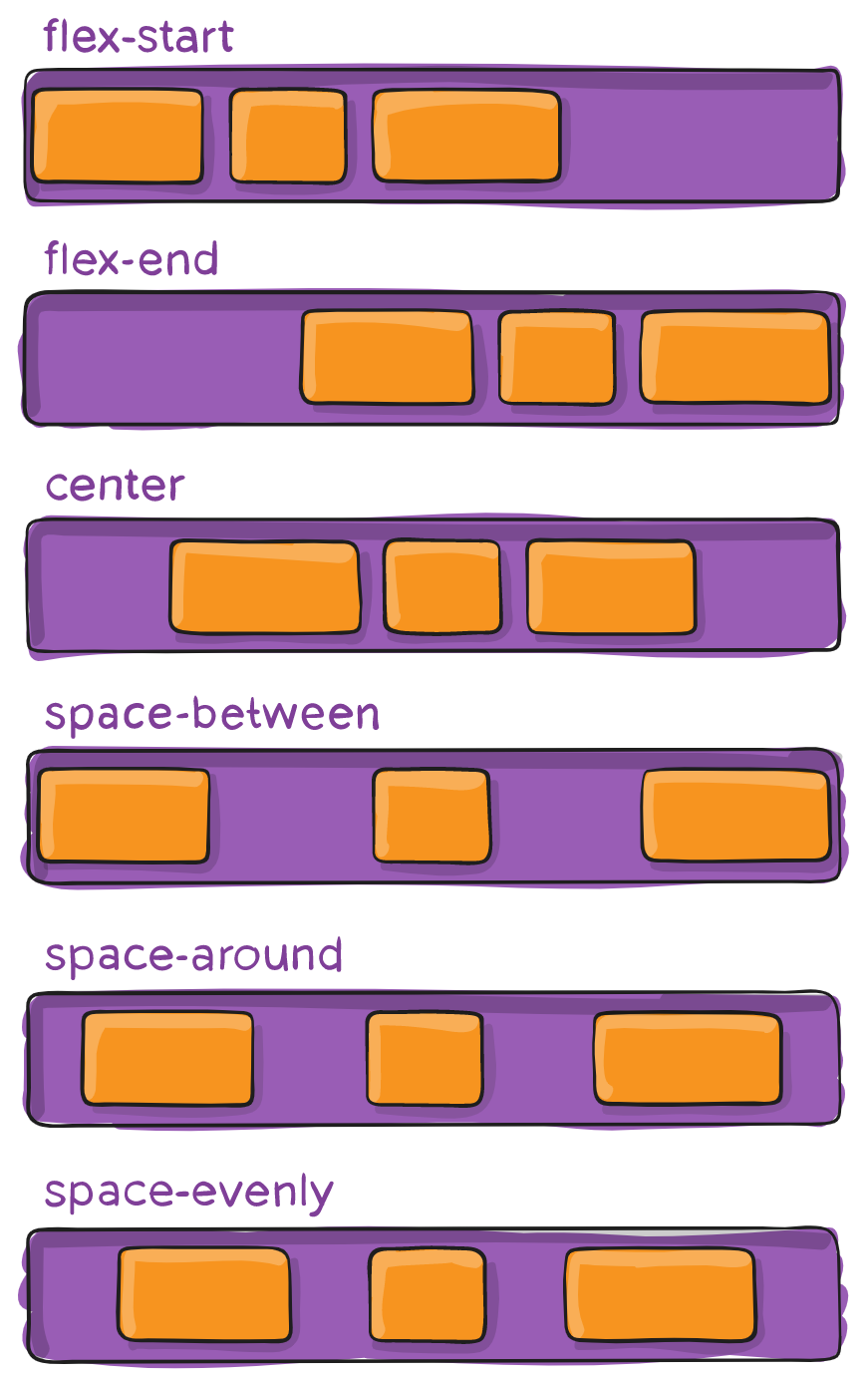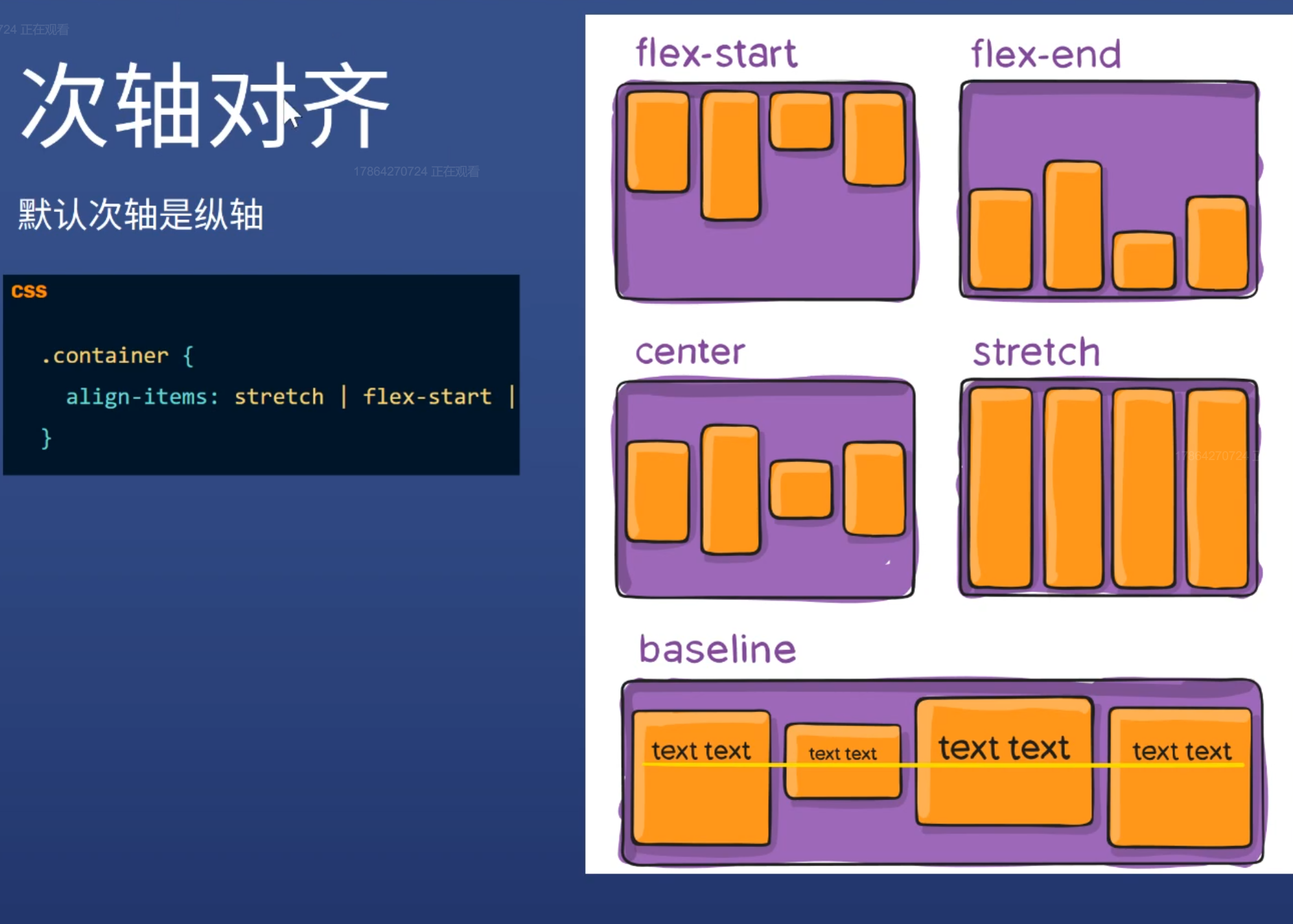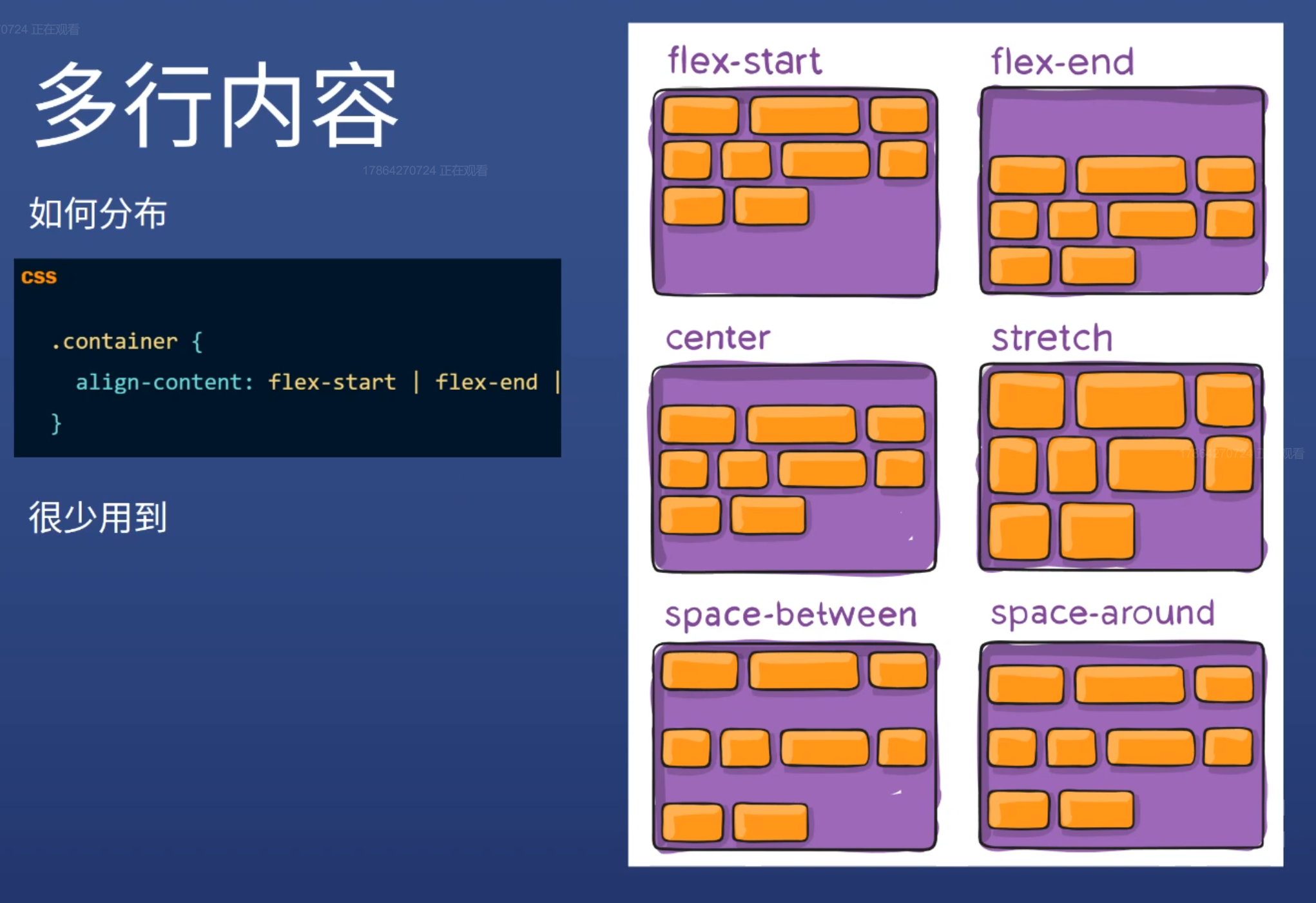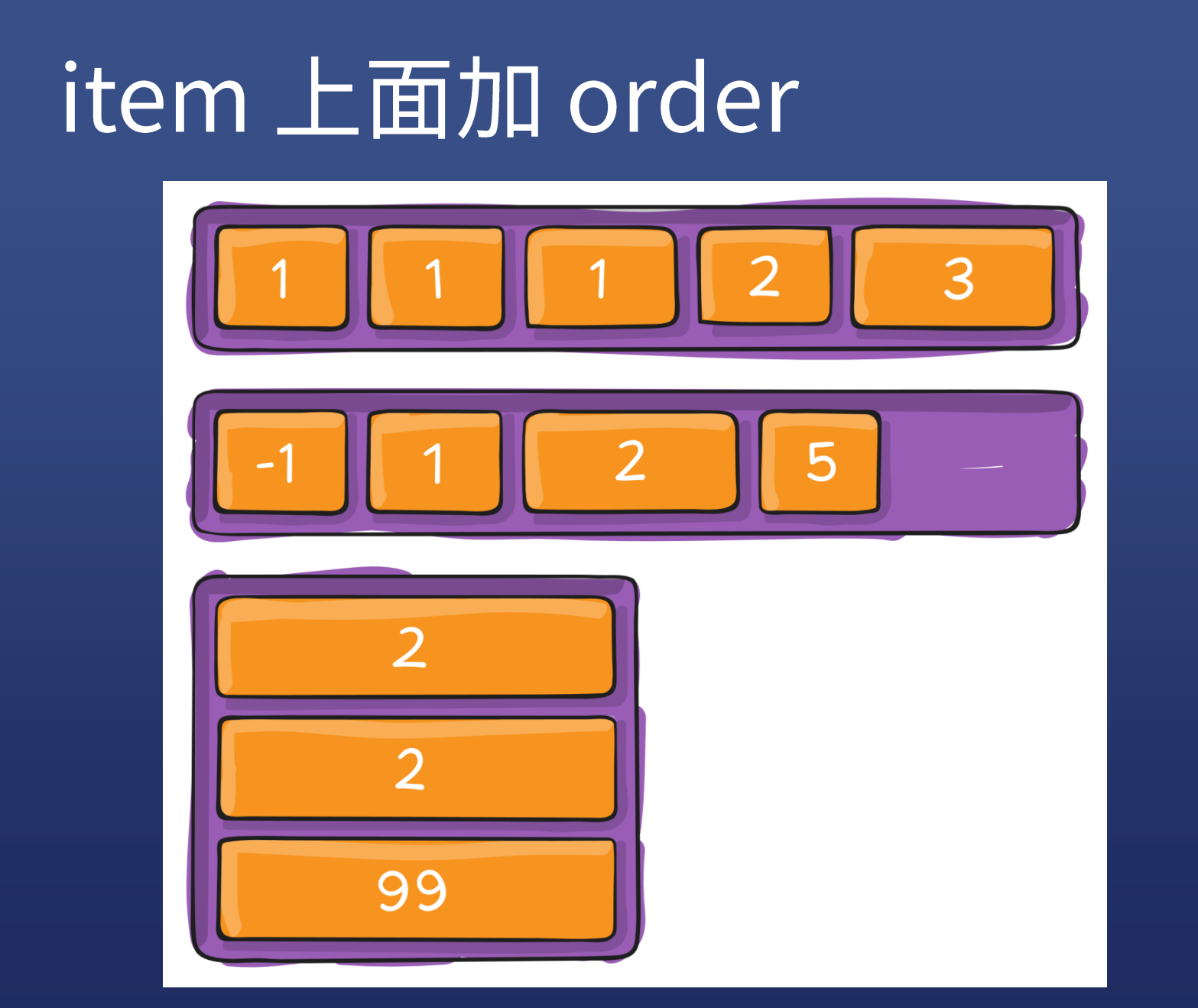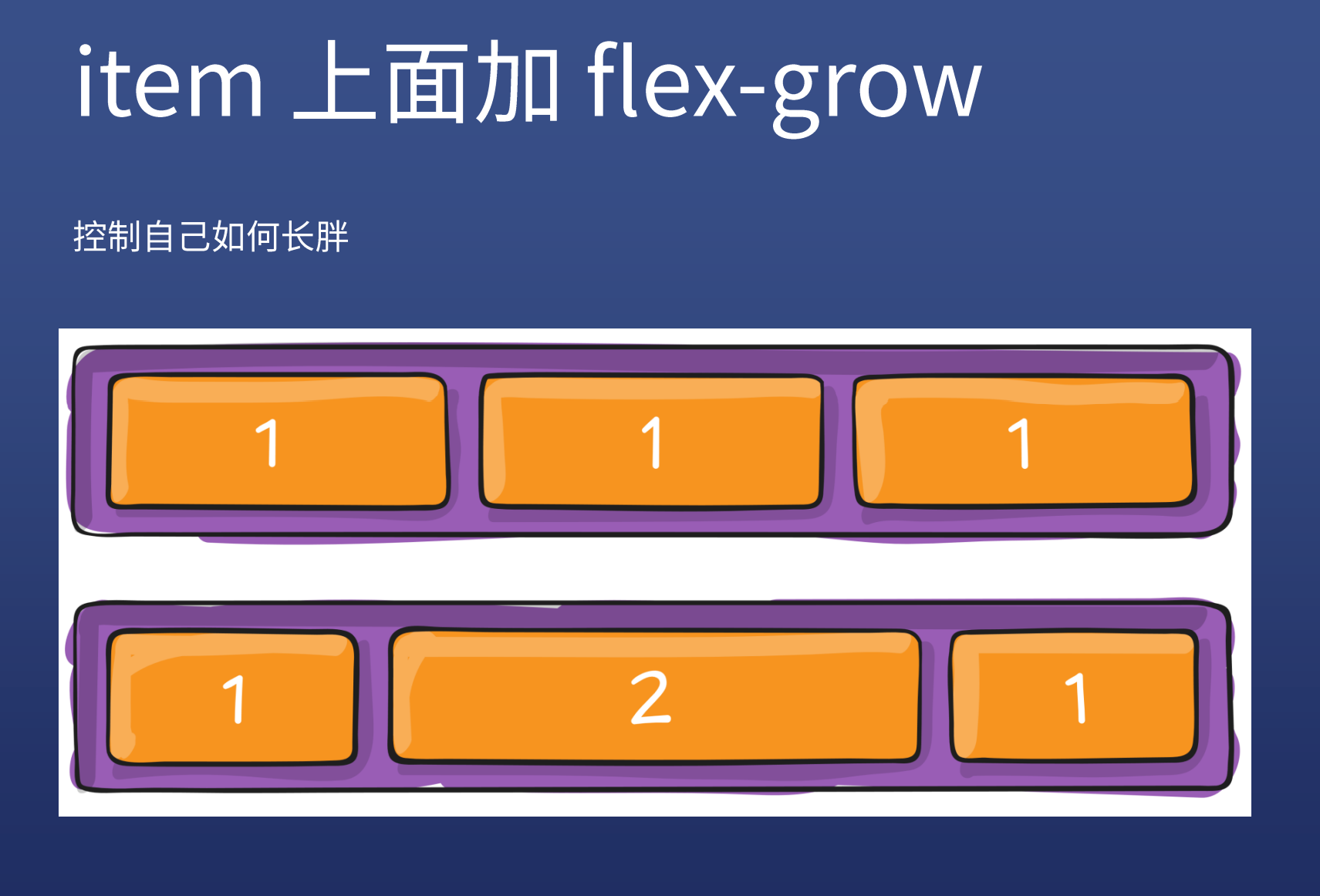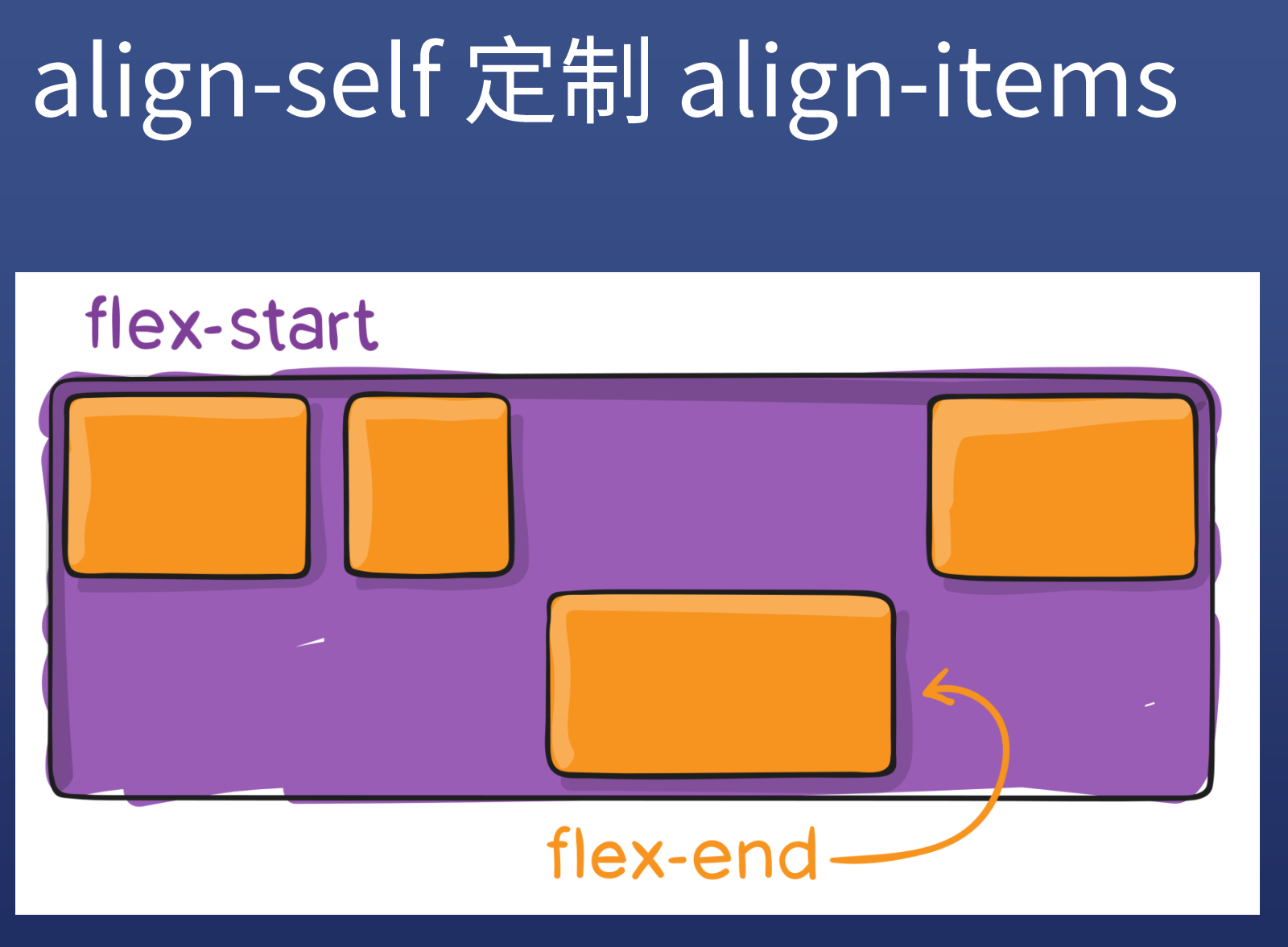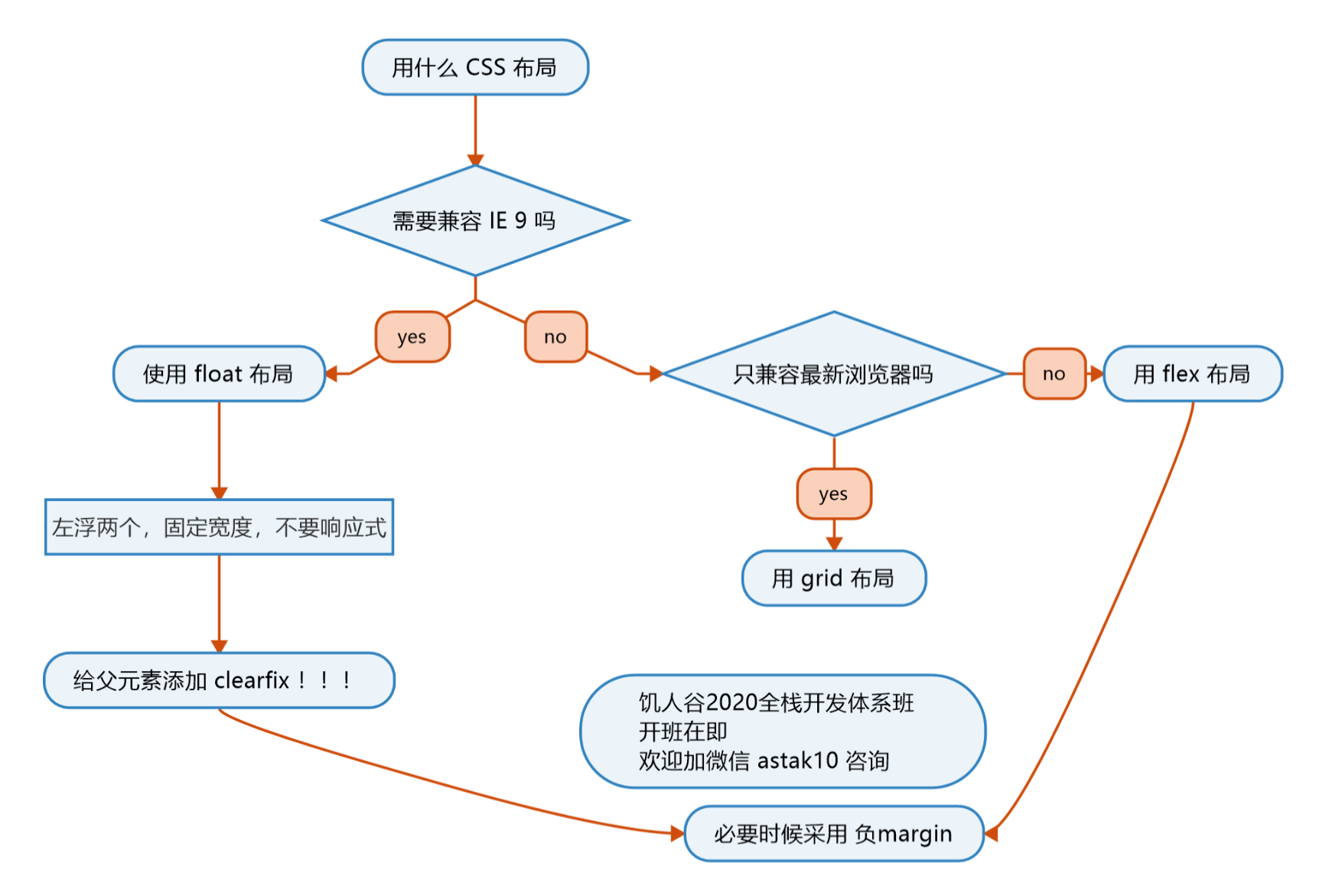html入门 HTML全名”超文本标记语言”(HyperText Markup Language)
首先写这一套,Emmet语法!
1 2 3 4 5 6 7 8 9 10 11 <!DOCTYPE html > 文档类型<html lang ="en" > 语言 中文为zh-cn <head > <meta charset ="UTF-8" > 设置字符编码 <meta http-equiv ="X-UA-Compatible" content ="IE=edge" > 始终使用最新内核来渲染页面 <meta name ="viewport" content ="width=device-width, initial-scale=1.0" > 禁用缩放,兼容手机 <title > 标题</title > </head > <body > </body > </html >
章节标签 h1~h6 1 2 3 4 <h1 > 一级标题</h1 > <h2 > 二级标题</h2 > ... <h6 > 六级标题</h6 >
section article section表示一个有主题的独立部分,通常用在文档里面表示一个章节,比如article可以包含多个section。section总是多个一起使用,一个页面不能只有一个section。
1 2 3 4 5 6 7 8 9 10 11 <article > <h1 > 文章标题</h1 > <section > <h2 > 第一章</h2 > <p > ...</p > </section > <section > <h2 > 第二章</h2 > <p > ...</p > </section > </article >
p main 1 2 3 4 5 6 7 8 9 10 <body > <header > 页眉</header > <main > <article > <h1 > 文章标题</h1 > <p > 文章内容</p > </article > </main > <footer > 页尾</footer > </body >
aside 1 2 3 4 5 6 7 8 9 10 11 12 网页通常用来放置侧边栏 <body > <main > 主体内容</main > <aside > 侧边栏</aside > </body > 文章用来放置标注或评论 <p > 第一段</p > <aside > <p > 本段是文章的重点。</p > </aside >
全局属性 全局属性是所有元素都可以使用的属性。
id 表示元素的唯一,必须是全局唯一。
1 2 3 <p id ="p1" > </p > <p id ="p2" > </p > <p id ="p3" > </p >
class 元素类名,类名可以相同,也可以多个.
1 2 3 4 5 <p class ="para" > </p > <p > </p > <p class ="para" > </p > <p class ="p1 p2 p3" > </p >
contenteditable 允许用户编辑内容
1 2 3 <p contenteditable ="true" > 鼠标点击,本句内容可修改。 </p >
hidden 布尔属性,表示当前的元素不在跟页面相关<p hidden>本句不会显示在页面上。</p>
style 指定当前元素css样式,如<p style="color: red;">hello</p>
title 为元素添加说明,鼠标悬停显示属性值
1 2 3 <div title ="版权说明" > <p > 本站内容使用创意共享许可证,可以自由使用。</p > </div >
内容标签 ol+li(ordered list + list item) 有序列表
ul+li(unordered list + list item) 无须列表
dl+dt+dd(description list + term + data) 1 2 3 4 5 <dl > <dt > 山东</dt > <dd > 济南<dd > <dd > 青岛</dd > </dl >
自定义列表
pre(preview) 预定义格式文本,保留原来格式
1 2 3 4 <pre > 床前明月光,疑是地上霜 举头望明月,低头思故乡 </pre >
br(break) 换行<br>
a(anchor) 超链接到其他网页或同一页面的某一位置<a href="www.baidu.com" target=_blank>点击跳转到百度页面</a>
code 显示代码
1 2 var x = 1 console.log(1)
em 强调,表示语气
strong 强调,内容重要,一般为粗体
q(quote) 行内引用
blockquote 块级引用